Welcome to Online Banking!
Our new online banking system and mobile app are available! They’re designed to deliver an intuitive, personalized user experience that makes self-servicing your accounts from your smartphone, tablet, or computer easier.
How to log in for the first time:
- Click this link or open your mobile app.
- Enter your current online banking username and password, and click login.
- You will be prompted to secure your account by resetting your password. If you’re not prompted, please click “forgot password” to start the process.
- Read and accept the forgot password disclosure.
- Choose the option to “reset my password” (if you are the master user) or “reset my business sub-user password.” If you’re not sure which one you are, please call us at 508.568.3400 or visit a branch near you.
- You’ll be asked to verify your identity by providing the following:
- Business Master Users: Username, Business EIN, and an account number or email address.
- Business Sub-users: Username, email address, and business zip code.
- Choose your password reset method by selecting either Email, SMS Text, or Voice Call to receive a temporary passcode.
- When you have received your one-time passcode, enter it into the field provided and click verify.
- You will be prompted to create a new password. Passwords must be 8 characters in length and include a number, special character (symbol), uppercase letter and lowercase letter.
How to download our new mobile app:
Good news! We only have one banking app, and it can be used for personal and business banking. If your current app doesn’t ask you to update automatically, please click the links below to download the app from either the Google Play Store or Apple App Store. The app also can be found by searching for “The Cooperative Bank of Cape Cod.”
How to access Bill Pay:
- Log in and go to Transfer & Pay in the menu bar.
- Click on Bill Pay.
- The first time you log in, you’ll be asked to accept a disclosure and terms and conditions before proceeding to Bill Pay.
- Please note that if you are a business sub-user, your senior administrator (master user) will need to grant you access to Bill Pay.
How to Give Sub-users Access to Bill Pay:
- Within online banking, go to Business Administration.
- Go to Users.
- Click on the name of the sub-user.
- Go to Payment Permissions.
- Click on Manage Permissions.
- Click on Bill Pay.
- For Access Level, change from “No Access” to “Submit.”
- Go to Account Access. This allows you to choose which accounts you’d like the sub-user to have Bill Pay access.
- Select the account.
- Toggle Bill Pay from “off” to “on” (slide the toggle to the right
User Guides for Cash Management
If you utilize any of the Bank’s Cash Management Services such as Business ACH, Business Wires, Remote Deposit Capture or Positive Pay, our Cash Management team has put together a series of helpful guides to walk you through 2-factor authentication, ACH/Wires, Remote Deposit Capture, and secure tokens. For additional support, please contact our Cash Management team at 508.568.3260 or [email protected].
- 2FA Activation
- Business ACH
- Business Wires
- Hard Token Activation
- Remote Deposit Scanner Installation Guide – MAC
- Remote Deposit Scanner Installation Guide – Windows
- Remote Deposit Scanner User Guide
Branch & Customer Assistance Center Hours
We’re here to help during the upgrade, and will be ready to help you with any questions:
- Chat with our Virtual Assistant Sandy by clicking “let’s chat” on our website. Sandy can connect you with our Customer Assistance team during business hours as well.
- Bring in your device – laptop, tablet, or phone – to one of our branches, and we’ll be happy to walk you through the new system.
- Call us at 508.568.3400. Our Customer Assistance Center has extended hours from 8 a.m. to 8 p.m. Tuesday to Friday and 8 a.m. to 2 p.m. Saturday.
Key reminders:
- Account alerts. To make sure you’re receiving the alerts you’d like, please click Tools in the main menu and choose Alerts.
- Go paperless. You’ll be able to get more of your documents electronically. Click the Statement & Notices setting’s button to choose the account(s) where you want to receive statements and documents electronically.
- A note to Master Users: Upon logging in, please review all sub-user accounts and permissions. This is critical to ensure that sub-users have the correct access. For guidance on how to manage sub-users, please visit our FAQ page.
- Quicken/Quickbooks Webconnect: This feature is not immediately available after we transition to the new online banking system. However, during this temporary outage, you will continue to be able to login into Online Banking, download the .qbo file, and upload the transactions (each time you want to update based on recent transactions) into Quickbooks.
Business Online Banking with Bill Pay goes well with. . .
Looking For Additional Information on Electronic Banking?
We have a variety of options. Please check out the links below.