Below is a list of the most Frequently Asked Questions about our new online banking system. As always, if you have any questions or need help, click the “Let’s Chat” button or click here to contact us.
If you utilize any of the Bank’s Cash Management Services such as Business ACH, Business Wires, Remote Deposit Capture or Positive Pay, our Cash Management team has put together a series of helpful guides to walk you through 2-factor authentication, ACH/Wires, Remote Deposit Capture, and secure tokens. For additional support, please contact our Cash Management team at 508.568.3260 or [email protected].
- 2FA Activation
- Business ACH
- Business Wires
- Hard Token Activation
- Remote Deposit Scanner Installation Guide – MAC
- Remote Deposit Scanner Installation Guide – Windows
- Remote Deposit Scanner User Guide
- How do I sign into the new online banking system for the first time?
- Where are my security questions?
- Can I add extra security to my Online Banking?
- How do I create Alerts?
- How far back can I search transactions on an account?
- Why do my account transaction descriptions look different?
- Am I able to change the Nickname on my account?
- I previously set up a transfer. Will I be able to edit or cancel it in the new system?
- I had a recurring transfer set up, will I need to reset in the new system?
- Which accounts will I be able to see online?
- How do I link External Accounts?
- Will I be able to connect QuickBooks to the new digital banking system?
- What is Autobooks?
- How do I manage Business Master and Sub-users?
- What is different with Business ACH and Business Wires?
- What is different with Remote Deposit Capture?
- What is different with Positive Pay?
How do I sign into the new online banking system for the first time?
If you already have a username for online banking, your username will remain the same for the new system. Simply enter your username and old password and click login. This will generate a one-time temporary passcode that you will receive via SMS, Voice, or email. After you enter the one-time temporary passcode, you will receive a prompt to reset your password. Your password must be a minimum of 8 characters and must include an uppercase letter, number, and symbol.
If you need help, please start a chat with us by clicking “Let’s Chat” or call our Customer Assistance Center at 508.568.3400.
Where are my security questions?
To enhance security, we have replaced the set of security questions with two-factor authentication. You can receive a code via text message, voice call, or email to verify your account.
Can I add extra security to my Online Banking?
Yes, you can enable Two-Factor Authentication by SMS, Voice or Phone to require a security code at Login. From the Dashboard, click on Tools and then Settings. Under Settings, click on the Security tab. Next to Two-Factor Authentication you will see Require Two-Factor Authentication For Each Login. Slide the toggle to ON to enable this feature.
How do I create alerts
IMPORTANT: Any alerts you set up in the old online banking system will need to be set up again in the new system.
To create alerts, start by clicking Tools in the main menu and choose Alerts. A description of each available Alert can be seen by clicking the Alert name.
- General Alerts: These are default security alerts and other notifications triggered by important events, such as changes to your personal information.
- Accounts: You can set up account specific alerts by choosing the account from the drop-down menu and selecting the alert you’d like to add by using the toggles.
- Authentication: Receive an alert whenever this username is used in a successful login.
- Mobile Deposit: Receive an alert whenever a mobile deposit has been successfully completed.
- Transfers: Choose the options that work best for you concerning alerts with transfers.
How far back can I search transactions on an account?
Up to 2 years of transaction history will be available.
Why do my account transaction descriptions look different?
We have applied a feature called Transaction Data Enrichment to the online transaction history. Your transaction data will now have a simple description to help you see where you’re spending your money. Transactions will have the merchant’s name, and we will automatically assign categories. If you’d like to be more granular, you can click on the category to create or change the category. Our online banking system will assign categories to any external accounts you have linked as well. Note that these descriptions are for the online display only. Your monthly bank statement will continue to reflect the full transaction description.
Am I able to change the Nickname on my account?
Yes! Users will now be able to change the Nickname on an account. Click on Tools, then Setting and select the Accounts tab. Click on the pencil icon next to the account you would like to change. In addition to changing the nickname, you can also color code accounts and reorder them!
I previously set up a transfer. Will I be able to edit or cancel it in the new system?
Converted transfers can be edited in the account or memo fields. You have the ability to cancel scheduled transfers.
I had a recurring transfer set up, will I need to reset in the new system?
No, any recurring transfers will be converted to the new online banking system. Should you need to make modifications (edit or delete) to the recurring transfers after the conversion, navigate to Transfers and Payments, then select Scheduled. From there you can make modifications or cancel the recurring transfer.
Which accounts will I be able to see online?
When you first log in to the new online banking, you will have access to the same accounts that you had in the old online banking. However, our new system will allow you to view personal accounts along with your business accounts as well as external accounts. There are a couple ways that you can view your accounts. Householding allows a business owner to view all accounts through a single login with all accounts appearing on one dashboard, while Login Grouping allows a business owner to view business and personal accounts through one login, but on two (or more) separate dashboards. Please contact us to learn more about these great new features and to determine what the best option is for you.
How do I link External Accounts?
With the ability to link your external accounts, you can have a full view of your finances in one place! You can link other bank accounts, wealth management accounts, credit cards, to name a few options.
To link your external accounts, click the Get Started button. Or click Tools from the main menu and select Settings, then click Accounts and click the +Link an External Account option. Choose one of the options below and follow the prompts to link your account.
- Add an External Account: Sign in with your external account credentials to be able to make transfers to and from this account immediately.
- Manually Add an External Account: Enter your external account and routing number to initiate verification through microdeposits. Verification may take up to 3 business days after which you will be able to make transfers to and from this account.
- Add an External Account to View its Balance: Sign in with your external account credentials to view balances and transactions for this account.
*Note: Type the institution name in the search bar if it is not visible on the screen. If not available, then manually adding the external account will be needed through verification of microdeposits
Will I be able to connect QuickBooks to the new digital banking system?
Yes. Following the Pilot period, QuickBooks WebConnect will become available to users shortly after our full online banking conversion later this summer. At that time, clients will be able to go to the Accounts page, select the account, and click the export button to download statements to QuickBooks. During Pilot, users will continue to be able to login into Online Banking, download the .qbo file, and upload the transactions (each time the user wants to update based on recent transactions) into Quickbooks.
What is Autobooks?
Autobooks is a convenient tool integrated into Online Banking that allows a business to send invoices, accept payments, and keep track of customer payments.
Customers must have a checking account and access to online banking to enroll in Autobooks. The following types of businesses are great fits for Autobooks:
- Any business that sends a bill/invoice for its products or services
- Memberships or service subscriptions
- Nonprofits seeking to collect donations online
Note: Users will have to accept Autobooks’ terms and conditions and fees apply.
How do I manage Business Masters and Sub-users?
Businesses can now set up and manage their own Online Banking Users. Each business has a Master User who has full access to all Online Banking accounts and services. The Master User can set up additional Online Banking Users (called sub-Users) who can have full or limited access. The Master User can also set up sub-Users who have the authority to set up other sub-Users through the Manage Users permission.
IMPORTANT: When the Master User first logs in to the new Online Banking, we strongly recommend that the Master User reviews each of their sub-Users to ensure that their access is accurate.
Where do I see the sub-Users for my accounts and how do I manage their access?
Click on the Business main menu and select Business Admin. From the Users tab, you can view your business account users, the number of their accounts, and the types of payments utilized. From this tab, you can also control and assign User permissions. Assigning the permissions will control what users can view, change, navigate, and execute within the system. Users must have permissions defined to access business-specific services.
To change a User’s access, click on the User’s name. You will see a summary of their accounts and permissions. To manage any Users’ permissions and accounts, you can do so by clicking on Manage Accounts or Manage Permissions from the Summary page or by clicking any of the tabs at the top.
The tabs at the top include General Permissions, Payment Permissions and Account Access. From these tabs you can edit any existing User’s permissions and account access. You will select the Manage Permissions button next to the area you wish to update. You will update by turning the toggles on or off. For limits under the Payment Permissions tab, you will enter the limits as well as adjust the toggles if needed.
Can the Master User create a new sub-User by copying an existing sub-User?
Yes! When creating a new sub-User, the Master User can choose to copy an existing User’s permissions & limits and/or account access. Follow the instructions below to create a new User.
How does the Master User create a new sub-User?
The Master User will be able to create new sub-Users for the accounts. Please note, you will need to login from a desktop to add, edit or delete users. On the Users tab within the Business Admin menu, click the plus sign (+) to add a User. The add a new User form will open. Select if you are adding a New User or if you would like to Copy a User. Then select Next. (Note that if you are adding your first New User, click on the Create User button.)
- You will enter personal information for that User and select a Username. The system will verify that the username is available. Click Next.
- Select the permissions and limits for the User you have created.
- Here you can grant permission to the sub-User to manage other Users.
- Note that each sub-User will need to be assigned Daily, Weekly and Monthly Limits for the following payment types:
- Internal Transfers – establish specific limit for that User or enter $999,999,999.99 if transfers are unlimited (up to the balance in the account).
- External Transfers – establish a User specific limit or up to the Bank limit of Daily $10,000.00; Weekly $25,000.00; Monthly $50,000.00
- Bill Pay – establish a specific limit for that User or up to the Bank limit of $100,000.00.
- Add the accounts that you would like to be associated with the new User.
- Assign account permissions for the User. IMPORTANT: Note the account permissions enabled in this step will apply to ALL eligible accounts. You can change the permissions for the individual account in the User Details section after the User is created.
- Review the User set up information (be sure to scroll down to review all the User’s permissions). When finished, click Submit.
How does Master User delete a sub-User?
A Master User can delete a sub-User’s status by clicking on the ellipsis (three dots) next to the sub-User and click Delete User.
How does a Master User change a sub-User’s Status?
A Master User can edit a sub-User’s status by clicking on the ellipsis (three dots) next to the sub-User and click Change Status.
- Active – sub-Users in an Active status are able to log in and access online banking. If a sub-User is Active, a master user can change the sub-Users status to Frozen.
- Locked – sub-Users in a Locked status have locked themselves out of online banking due to excessive unsuccessful login attempts (for example, a forgotten password) and must be unlocked to log in and access online banking. If a sub-User is Locked, a master user can change the sub-Users status to Active.
- Frozen – sub-Users in a Frozen status have been set to Frozen by a Master User and are unable to log in or access online banking. If a sub user is Frozen, a Master User can change the sub user’s status to Active.
- Disabled – Sub users in a Disabled status have been set to Disabled by the Admin (disabled by TCBCC, e.g. for fraud) and are unable to log in and access online banking. Sub users in a Disabled status will not display in Business Admin. Once a sub-Users status is changed to Disabled, the sub-Users status cannot be changed by a Master User.
How does the Master User reset a sub-Users password?
Under the Users tab of the Business Admin menu, find the sub-User from the user list, click the ellipsis (three dots) next to the sub-User. Give an email address where the sub-Users password will be sent and explain why the password is being reset. Click the Send New Password button to send the temporary password. Please note, a disabled sub-User account cannot be used, and the password will not be able to be reset. If the sub-User status is Frozen, please set it to Active before their password can be reset.
What is different with Business ACH and Business Wires?
Will I need a new security token to initiate an ACH or Wire transfer?
Yes. If you previously used a soft token (Digi-Pass) for initiating ACH and Wires, you will need to download a new 2FA app. Our system is compatible with all 2FA apps such as Microsoft Authenticator. If you previously used a hard token, you should have received a new token with instructions on how to register it.
How do I register my 2FA app security token?
- Login to Online Banking. From the Dashboard, click on Tools and then click on Settings. Under Settings, click on the Security tab and scroll down to Two-Factor Authentication.
- Click on the pencil icon to the right of the 2FA app and click Enroll. Scan the QR code using your preferred 2FA app or enter the code manually into the app
- Your app will display a code under TheCooperativeBankofCapeCod and your User Name
- Enter the code from the app in the box and click Next
- Select your Verification method (Email, Text, Call), click Send Code
- Enter Code in the box below, click Verify
Will my existing batches and recurring ACH transfer over?
Yes, all existing batches, payees and recurring ACH will transfer to the new system. Users will be able to edit batches and payee information in the new system.
Will my wire beneficiaries (payees) and wire templates transfer to the new system?
Wire transfer payees will transfer to the new online system, however, wire templates is an upcoming enhancement, more details to follow regarding timing.
What if I need to send a recurring wire and there is no template available?
Sending a wire transfer is simple and easy, even without a template. Select your payee, funding account, company name, enter the amount and send on date then click Confirm Payment. Your wire transfer is completed.
What types of wire transfers will I be able to send?
You will be able to send domestic and international USD wire transfers. International foreign currency wires is an upcoming enhancement, more details to follow regarding timing.
How do I set up or edit a Payee?
To access your complete list of Payees, under the Business main menu, click on Business Admin and select the Payee tab. Payees are used for both ACH and Wires
Should I enter an email address for my Payee?
A future enhancement will include the ability to send the Payee a notification whenever an ACH or Wire transfer is sent. Adding a Payee’s email address now will make this feature easier to use once enabled.
Why do I have Daily, Weekly and Monthly Limits for ACH and Wires?
Currently, Online Banking only monitors ACH and Wire transactions against a Daily Limit. Adding a Weekly and Monthly Limit will improve the security of your ACH and Wire transactions.
IMPORTANT: We strongly recommend that you review these Weekly and Monthly Limits and let us know if you would like to reduce your limits based on expected activity.
What if I need to send an ACH or Wire that is over my Daily, Weekly or Monthly Limit?
Our new Online Banking system has a built-in Limit Management tool so that you can request a temporary limit increase right online when initiating your ACH or Wire transaction! Once the temporary limit is approved by the Bank, your transaction will automatically be processed. Please refer to our Business ACH or Business Wire Guide for specific instructions.
What is different with Remote Deposit Capture?
Will I need to replace my existing check scanner?
If using a Windows-based PC, you will be able to use your existing scanner, however, if you are using a MAC then you will need a new scanner. Please reach out to your RM or Cash Management Support if you have a Mac and did not receive a new scanner.
Will I need new software for my check scanner to work with the new Online Banking?
Yes, you will need to download new scanner drivers for the new Online Banking. The new scanner drivers will be available for download from the Deposit tab within Online Banking. For complete instructions please reach out to your RM or Cash Management Support.
What is different with Positive Pay?
What is changing about my Positive Pay Service?
There will be no change to your existing service. Users will access Positive Pay through the Business main menu option.