- How do I sign up for eStatements?
- What accounts are eligible for eStatements?
- Who is eligible to sign up for eStatements through Online Banking on their account?
- How much do eStatements cost?
- Do I need to have an Online Banking account to access my eStatements?
- What are the hardware and software requirements to receive eStatements?
- Will I be notified when my eStatement is ready?
- What do I do if my email address changes?
- How do I receive images of my checks?
- What if I need a printed copy of my statement and/or check image?
How do I sign up for eStatements?
You sign up for eStatements through your Online Banking. During your next log-in all you need to do is follow the simple prompts to begin receiving eStatements:
- Log-in to your Online Banking account
- Select Profile
- Click edit in the section marked Electronic Statements
- Select statement delivery method for your account(s).
- Read and accept the electronic statements terms and conditions.
- Click Save
What accounts are eligible for eStatements?
At this time, consumer checking and statement savings accounts are eligible to enroll for eStatements.
Who is eligible to sign up for eStatements through Online Banking on their account?
All account holders of consumer checking and savings accounts can sign up for eStatements using their own Online Banking credentials.
How much do eStatements cost?
There is no charge for eStatements; however, there may be a charge if you want a physical copy of your statement in addition to the eStatement service.
Do I need to have an Online Banking account to access my eStatements?
Yes, you access your eStatements through our Online Banking product. You will receive an email notification that your eStatement is ready, and you will log-in as usual to Online Banking to retrieve your eStatement; this gives you added peace of mind that your information is secure. Please note: At this time, eStatements are not yet available to our commercial and Business Online Banking customers.
What are the hardware and software requirements to receive eStatements?
To view your eStatements you must have Adobe® Reader® (available at www.Adobe.com), or any other software program capable of displaying PDF files.
Will I be notified when my eStatement is ready?
The Bank will send you an email, to the address you provided to us for your account, notifying you that your statement is ready to view. You will then log-in to your Online Banking account using your Access ID and Password to view your statement:
- Select the account you want to view
- Click on the “Documents” tab
- Select Checking or Savings Account Statement Document Type
- Select the month you want to view
What do I do if my email address changes?
As part of the eStatement consent agreement, you agree to maintain a valid email address with the Bank or the Bank may terminate your eStatement service (the Bank will reinstate physical statements for your account in the event this occurs). You can update your email address with The Cooperative Bank of Cape Cod in any of the following ways:
- Update it on your eStatement page Online by selecting “Account Settings>Email>Edit>” then select “Submit;” OR
- Speak to a customer service representative at any of our branches; OR
- Contact our Customer Assistance Center at 508.568.3400 and speak with a representative.
How do I receive images of my checks?
Images of your checks will be included within your monthly statement. Also, through Online Banking you can obtain images of your checks by selecting: “Transactions>Current Statement” or “Previous Statement.”
What if I need a printed copy of my statement and/or check image?
If you do not have the ability to print at home, you can contact our Customer Assistance Center at 508.568.3400 and a customer service representative will assist you. Please note: There may be a charge for a physical copy of your statement.
Subject to additional terms and conditions.
Looking For Additional Services?
We have a variety of options, and we know we have the perfect service for you.